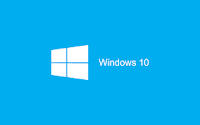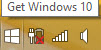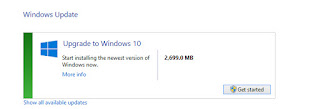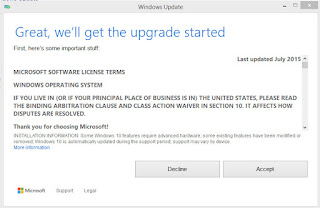Euro Domain
Friday, July 31, 2015
Upgrade Windows 8.1 to Windows 10
1. Right hand click on Get Windows 10 icon on taskbar
2. Click Go to Windows Update
3. On Upgrade to Windows 10, click Get started
4. Click Accept
5. Click Start the upgrade now
6. Upgrading Windows
- Copying files
- Installing features and drivers
- Configuring settings
- Reboot
7. On Hi there, welcome back!, enter the user password. Click Next
8. On Get going fast, click Use Express settings
9. On Customize settings, turn Off for Personalization and Location. Click Next
10. Turn On for Browser and protection and turn Off for Connectivity and error reporting. Click Next
11. Click Next on New apps for the new Windows
12. This won't take long Setting up your apps
13. Taking care of a few things Don't turn off your pc
14. Windows 10 upgrade completed successfully.
URL: http://www.techrepublic.com/article/how-to-upgrade-to-windows-10-a-step-by-step-walkthrough/
Subscribe to:
Posts (Atom)