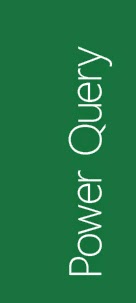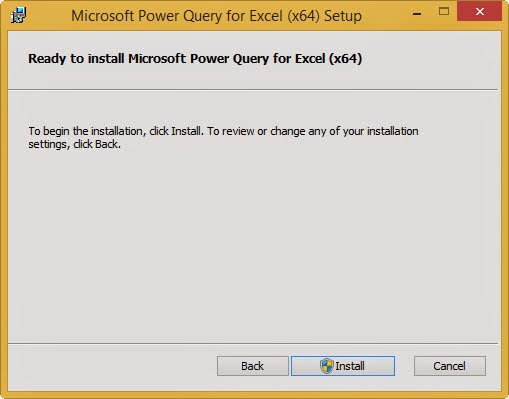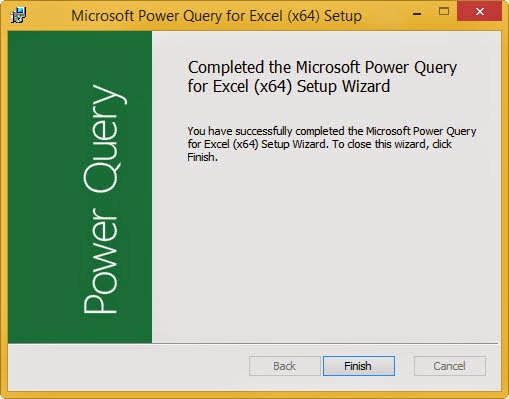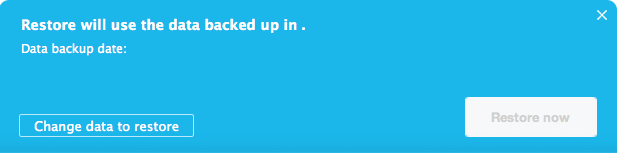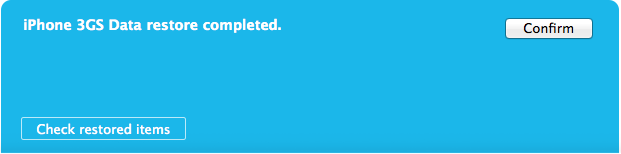REMARK: Supported on following Office versions:
. Microsoft Office 2010 Professional Plus with Software Assurance
. Microsoft Office 2013 Professional Plus, Office 365 ProPlus or Excel 2013 Standalone
1. Download Power Query 32 bit/ 64 bit.
2. Execute PowerQuery_2.21.3974.242 (64-bit) [en-us].msi.
3. Click Next.
4. Check 'I accept the terms in the Licence Agreement'. Click Next.
5. Click 'Change...' to change Installation Folder or click Next to use the default.
6. Click Install.
7. Click Finish.
8. Run Excel 2013. 'Power Query' menu had been added to Menu bar.
URL: http://support.office.microsoft.com/client/Introduction-to-Microsoft-Power-Query-for-Excel-6E92E2F4-2079-4E1F-BAD5-89F6269CD605?NS=EXCEL&Version=15