2. Click '+' under Preferred languages:
3. Highlight '简体中文 - Chinese, Simplified' > Add
4. Choose 'Use English' on 'Would you like to use Chinese (Simplified) as your primary language?'
5. Select 'Pinyin - Simplified' > Add Input Source
6. Click Keyboard Preferences...
7. Check 'Show Input menu in menu bar'
To enable keyboard shortcut to switch between input:
8. Click Keyboard Preferences... > Shortcuts > Input Sources
9. Check 'Select the previous input source' > Double click on the current pre-defined shortcuts
10. Hold the 'Command' key + 'N' key > The shortcut key had changed to 'Command'+'N'




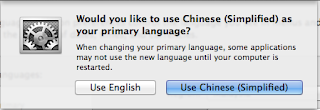





No comments:
Post a Comment