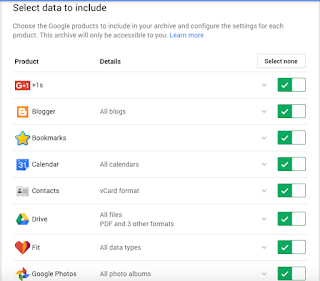1. Sign in to Gmail via www.gmail.com
2. Click on Account (mine shown as E in circle) > My Account
3. Under Personal info & privacy, click Control your content
4. Click CREATE ARCHIVE
5. Select related apps to backup, i.e: Contacts, Drive, Mail > Next
6. Choose:
File type: .zip
Delivery method: Send download link via email
7. Click Create archive
8. Archiving in progress...
9. You'll receive email notification once archive completed > click Download archive
10. Click DOWNLOAD
11. Click Save
12. Once download completed, click DONE
NOTE: The archive will kept for 30 days and can be retrieve using Control your content