Euro Domain
Sunday, October 4, 2020
Samsung Galaxy M31: Add Chinese Input Language to Samsung Keyboard
Thursday, August 20, 2020
Samsung Galaxy M31 as Document Scanner
1. Camera app > Setting:
Scene optimiser: Enable
Document scan: Enable
2. To scan:
2.1 Camera app > point to document
2.2 Yellow rectangle box with 'Scan' button will appear
2.3 Press 'Scan' button to scan
2.4 Scan document stored phone Gallery
Sunday, August 2, 2020
Samsung Galaxy M31 Mirror Screen with Samsung 55' 7 Series Smart TV
 |
1. Pull down extended notification menu using 2 fingers > Smart View
2. Phone -> Other device
Click on '[TV] Samsung 7 Series (55)'
Start now
B. Samsung Samsung 7 Series TV
3. Allow
C. To disconnect, on Samsung M31:
4. Click on Smart View icon > Disconnect
URL: https://www.samsung.com/my/support/tv-audio-video/screen-mirroring-smartphone-view-on-tv/
Tuesday, July 28, 2020
HONOR Band 5: Turn On, Shutdown and Restart
 |
HONOR Band 5: Pair With iPhone X
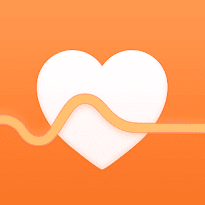 |
PRE: For first time setup, follow steps 1 - 5 on HONOR Band 5: First Time Setup
1. App Store > Search 'Huawei Health' > GET > Install > Enter Apple ID Password > Sign In
2. OPEN > OK > OK > Allow
3. Huawei Health Notice: Agree
4. Enter existing HUAWEI ID or Follow steps 1 - 10 to Register new HUAWEI ID
5. Basic information
Gender: Female
Height: x cm
Weight: x kg
Birthday: dd Mmm yyyy
Next
6. Agree
7. HealthKit Share > Let's go > Turn All Categories On > Allow
8. Agree
9. More Options (3 vertical dots) > Add > Smart Band > Honor Band 4 & 5
10. Select accessory: HONOR Band 5-A05
11. Pairing guide > Click 'Tick' on Band display
12. Bluetooth Pairing Request: Pair
13. Allow HONOR Band 5-A05 to display your iPhone notifications? Don't Allow
14. Firmware update > Auto-update device over Wi-Fi
15. Update: Update
New version: 1.1.0.142
x% Transfering...
FINISH
16. Band will continue to update. Be patient. Once done, it'll restart.
17. Huawei Health > Devices > HONOR Band 5-A05 > Firnware update > Update
New version: 1.1.0.152
x% Transfering...
FINISH
18. Band will continue to update. Be patient. Once done, it'll restart.
19. Huawei Health > Devices > HONOR Band 5-A05
HUAWEI TruSleep > Enable > Enable
Activity reminder: Disable
Continuous heart rate monitoring: Enable > Monitoring mode: Smart > Back
Heart rate limit interval and warning: Disable
Alarm > Smart alarm: hh mm AM/PM > Smart wakeup: 10 minutes > Back > Repeat: Weekdays > Save
Weather report: Disable
HONOR Band 5: First Time Setup
WARNING: Always wipe the charging port completely dry before connecting the charging cradle.
1. Insert the protruding part of charging cradle into the charging port on the band. A click sound signal the cradle position correctly.
2. Connect the charging cable micro hdmi into the cradle and USB port to power adapter or laptop.
3. The band will be automatically power on while being charged.
REMARK: Estimated about 100 minutes charging times required to fully charge the band at 25°C room temperature. Wait for battery icon to shown full level.
4. Follow steps 1 - 19 in HONOR Band 5: Pair With iPhone X to pair with iPhone X
5. To view battery level:
5.1 From Band:
HOME > More > Battery
OR
5.2 From 'Huawei Health' Apps:
Huawei Health > Devices > HONOR Band 5-A05 (Battery level icon)
Sunday, July 26, 2020
Samsung Galaxy Note 4: Factory Data Reset
OPTION 1: When the phone is OFF
1. Shutdown phone
2. Press and hold Vol + button, Home button and Power button until "No Command" appear
3. Wipe data/ factory reset (Using Vol + button and Power button to select)
4. Yes
Data wipe complete
5. Reboot system now
OPTION 2: When the phone is ON
6. Settings > Backup and reset > Factory data reset > DELETE ALL
Wednesday, July 22, 2020
Register HUAWEI ID from Huawei Health Apps

A. On Huawei Health
1. Huawei Health > Click 'Register' to register new HUAWEI ID
2. HUAWEI ID
Select country/region: Malaysia
AGREE
3. Set birthday: {dd Month yyyy} > Next
4. Register using phone number > Register using email
5. Register using email
Email: {emailid@yahoo.com}
Next
6. Set password
Password: {password}
Confirm password: {re-type password}
Finish
7. Associate Security phone number
Country/Region Malaysia
+60{12xxxxxxx}
Next
8. Verification code sent to +60 {12xxxxxxx}
Enter verification code: {6-digit code}
Next
B. On {emailid@yahoo.com} INBOX
9. Click on 'Verify>' link inside email with title 'Verify Your Identity With Email Verification Code'
C. On Huawei Health
10. Click Verified
HONOR Band 5 Midnight Navy

In The Box
• HONOR Band 5 Midnight Navy
• Charging Cradle
• Charging Cable
• Quick Start Guide
• Warranty Card
COOL’s
• 0.95" AMOLED colour display
• 24/7 heart rate monitor
• Affordable fitness tracker
• Sleep tracker
• Up to 14 days battery life
SUCX’s
• Relatively thick on it's width
• Almost identical to HONOR Band 4
• Battery will drain faster if notification and sensors turn on
• Firmware update slow. Take about 20 minutes
URL: https://www.hihonor.com/global/products/wearables/honorband5/
Sunday, July 19, 2020
Securing Samsung Galaxy M31 With Caller ID and spam protection
For spam and fraud call, user can block the call and reporting it.
1. Phone > More options (vertical 3 dots) > Settings
2. Caller ID and spam protection: Enable
3. Caller ID and spam protection
I have read and acknowledge Hiya's Privacy Policy: Tick
I have read and agree to Hiya's Terms of Service: Tick
Agree
4. When receiving call from number not in contact list:
Phone > Recents > Click on the number {03xxxxxxxx} > info ('i')
5. To block > Block > Block
6. To Report:
Call type: Telemarketer
OK
7. {03xxxxxxxx}
Comment: Credit card
Block all calls and messages from this number: Untick
Report
Friday, July 17, 2020
Securing Samsung Galaxy M31 With Avast Mobile Security
1. Play Store > Search for 'Avast Mobile Security'
15. Avast Cleanup - Booster. Storage & Memory Cleaner > Install
16. Open > GET STARTED
17. Thank you for installing Avast Cleanup: CONTINUE WITH ADS > CONTINUE AS FREE
18. START HERE
19. Grant permissions > Allow > Avast Cleanup > Allow usage tracking: ON > Allow permission: ON > Installed services > Avast Cleanup > ON > Allow
20. Run the scan > START CLEANING
Hidden Cache: Check
Visible Cache: Check
FINISH CLEANING (x MB)
NEXT > START
HIBERNATE x APPS
Do not show again: Check
GRANT > Allow permission: ON
Back
21. Restart phone






