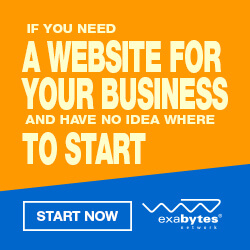WARNING: Always perform backup on all the data on your mobile phone using Nokia PC Suite before attempt to install the software. The author will NOT be held responsibility under any circumstances.
WARNING: Always perform backup on all the data on your mobile phone using Nokia PC Suite before attempt to install the software. The author will NOT be held responsibility under any circumstances.1) Download the following softwares:
1.1 Garmin Mobile XT for Symbian S60 3rd Edition Ver. 5.00.50
URL:
http://www.garmin.com/software/GarminMobileXTforSymbianS603rdEdition_50050.exe1.2 Garmin Mobile XT Free Basemap Ver. 4.xx.xx
URL: http://www.garmin.com/software/GarminMobileXTFreeBasemap_4xxxx.exe
1.3 Garmin Mobile XT Support Files Ver. 4.xx.xx
URL: http://www.garmin.com/software/GarminMobileXTSupportFiles_4xxxx.exe
1.4 Garmin Mobile XT keygen v1.5 2008 (Use at your own risk)
1.5 MFM v1.65 (06 Jul 2009)
URL: http://www.malfreemaps.net/MFMv165.exe
2) Connect the phone to PC via USB cable. Select 'Mass storage' Mode.
3) From PC, install in the following sequence:
3.1 Garmin Mobile XT for Symbian S60 3rd Edition
3.2 Garmin Mobile XT Free Basemap
3.3 Garmin Mobile XT Support Files
4) Double click on 'GarminMobileXTforSymbianS603rdEdition_50050.exe'. Click 'Setup'. Select the hand phone Removable Drive, than click Install. In my example the software detected my handphone as (Removable Drive E:\. Once done, click Exit. Same steps goes to Free Basemap and Support Files installation.
5) Remove USB connection. Do NOT click on 'LAUNCH' Garmin Mobile if prompted.
6) Launch Garmin Mobile XT from the handphone. Make sure the phone USB cable is dismantle from your PC.
7) For 1st time access, select the desire language, than select Tools > Settings > About. Write down the Card ID.
8) Generate unlock code using Garmin Mobile XT keygen v1.5 2008. Enter the previous copy Card ID in the Unit ID field. Click Generate.
9) Copy the unlock code and paste into notepad. Save as sw.unl. Choose All Files option for Save as type:.
10) Copy sw.unl into Garmin folder on handphone in 'Mass storage' Mode.
11) Install the MFMv165.exe. Click Next > select 'I accept the agreement > Next > Use the default for Select Destination Location > Next. Select Original Roads ... Next. Click Install. When pop-up message Do you wish to create a gmapsupp.img? Yes. Click Generate Map. Click Yes on Proceed to generate gmapsupp.img with above options?. Click Yes on MFM gmapsupp.img has been created. So you want...? Click OK on Process completed... Click Finish. Make sure the file gmapsupp.img is stored in handphone Garmin folder.
12) Re-launch Garmin. Click Tools > Settings > System > Remote GPS > Use Attached /Built-in GPS.
13) Your Garmin Mobile XT is successfully installed.