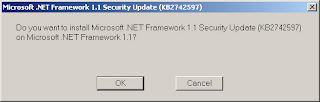1. Connect iPad to computer using Dock Connector to USB cable.
2. Launch iTunes from computer. Follow this guide to install iTunes;
http://emanduel.blogspot.com/2012/07/install-itunes-on-windows-xp-pro-sp3.html.
3a. For 1st time, select
'Set up as new iPad' and click
Continue. On
'Sync with iTunes', click
Get Started.
OR
3b. Click
iPad icon on top right hand size corner.
4. Click the
Apps tab and scroll down to the bottom of the page.
5. Look for
'File Sharing' section.
NOTE: For pdf document, install free
Adobe Reader on iPad from
App Store.
6. List of apps currently installed that support File Sharing will be display.
7. Select an app to view a list of the files that currently stored by that app in right hand size column.
8a. Drag file from Windows Explorer and drop on right hand column of the selected app.
OR
8b. Click
Add.. Select the file and click
Open.
9. Click
Sync.
10. Syncing in progress...
11. Once done, click Done on top right corner.
12. Click eject
iPad.